World Explorer
Explore the maps and look in on live webcam feeds
of popular sites from around the world.
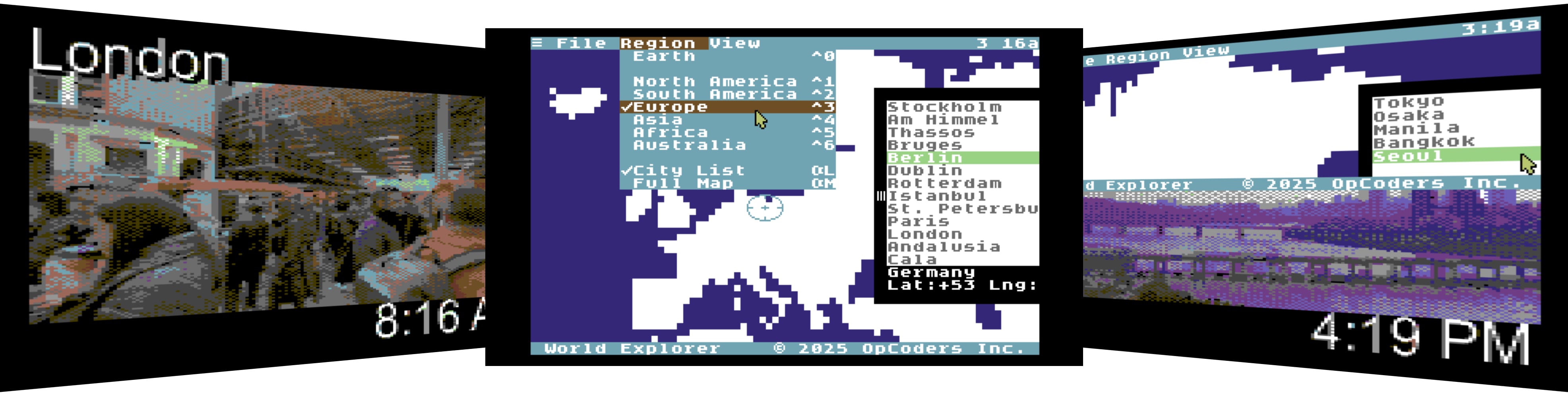
Introducing World Explorer
In the late 90s when the Internet for home users was still young there was a fun application for Mac OS 9 called Earth Browser. It gave you an image of the Earth that you could rotate, and then you could click on cities from around the world and call up a live webcam feed from that city in a tiny little window. It was objectively very cool.
How cool would it be if our Commodore 64's had an app that could do something similar?
World Explorer for C64 OS lets you do something pretty close, but its designed for the resources of our beloved brown 8-bit computer. Starting with an overview of the world, you can click to zoom in on 6 major continents. A list of cities and other sites found on that continent are downloaded and displayed in a list in a drawer on the right that you can drag open or closed.
You can click on the map itself where the city is found and the corresponding list item is selected in the drawer. Or click the locations in the drawer and see the target icon appear over the map. Choose Update Webcam from the View menu and you're taken to a fullscreen bitmap webcam view. Frames auto-refresh once every 30 seconds. The webcam view is bedecked with the name of the location in big bold letters at the top left and the local time displayed at bottom right.
World Explorer makes for a great self-running demo. Watch as people come and go, boats sail in, and the sun rises and sets over distant parts of the whole globe. Greg Nacu — 2025 — C64OS.com
Download World Explorer for free today. Requires C64 OS v1.08 or greater and compatible network hardware.
Navigate the World
First, make sure you're online.
World Explorer requires C64 OS to be set up with an internet connection. To learn more about how to take C64 OS online, review the Networking Guide.
Configuration of hardware driver, wifi connection credentials and other network settings are handled by the operating system's networking layer and the Network Utility.
Map of the World
C64 OS's main user interface is in character mode. This makes it snappy, light on memory, and makes it easy to mix textual user interface elements like menus, tables, text fields, and lists together with limited graphical elements.
The maps are rendered using a custom bitmap character set that uses 16 characters to represent all the on/off states of 4 pixels per character cell. This gives the maps, which appear on the character-mode screens, a low by tolerable resolution of 80px by 50px.
Map of the Earth
Starting C64 OS v1.08, a similar technique is used to bring higher-density backdrop images to App Launcher. Although these images are somewhat low-resolution, they can be combined with a Utility window that can be dragged around over the image, compositing in realtime. Plus the snappy pulldown menus.
Similar backdrop samples, 80px by 50px, in App Launcher.Click on any of the following 6 regions on the Earth map to zoom in on that continent.
- North America
- South America
- Europe
- Asia
- Africa
- Australia
These regions can also be chosen from the Region menu or with a keyboard shortcut. From within a region, choose Earth from the Region menu or press CONTROL+0 to go back to the whole Earth map. You can also use the menu and keyboard shortcuts to jump directly from any region to any other.
Points of Interest
When zoomed in on a region, a drawer containing the list of cities and other points of interest is available on the righthand side of the screen.
North America - City List.
The drawer containing the list of cities can be moved in an out by dragging its leftmost border. You can also toggle the visibility of the drawer entirely by choosing City List from the Region menu or pressing COMMODORE+L.
Additionally, you can toggle the visibility of system's menu bar and status bar by choosing Full Map from the Region menu or pressing COMMODORE+M. Some areas of the map are behind the menu bar and status bar, so hiding these shows you a little bit more of the map.
Each time you change regions the list of cities is downloaded from the World Explorer server, hosted by OpCoders Inc. The actual set of points of interest is not hardcoded into the Application and new points of interest can be added to the server at any time. Sadly, sometimes the webcam stream for a point of interest becomes unavailable. Whenever a user tries to access a webcam stream but the server cannot access it an notification is sent to the crack technical team at OpCoders Inc. headquarters. This allows us to update the feed URL, retire it if it has gone offline entirely, or replace it with a related or nearby feed.
Choosing Points of Interest
After the list of cities and other points of interest download and appear in the drawer on the right, you know which locations are available somewhere on this map.
If you fancy yourself good at geography, the maps are clickable. It's fun to take a stab at where you think a city is and see if you get it right. Clicking anywhere on the map where there is no point of interest clears the selection from the drawer and hides the target icon. But if you know your stuff, or get lucky, and click on the correct character cell within which a city is located, the target icon appears beneath where you clicked and that location is selected in the list.
Australia - City List.
You can also click a location directly from the list and the target appears over where that city is found.
At the bottom of the list the name of the country where the selected city is found is displayed, along with the latitude and longitude coordinates of the city.
Watch a Webcam
Every city and/or point of interest listed in the drawer is associated with a live-streaming webcam. Whenever any point of interest is selected in the list the option to open the webcam stream is available.
Choose Update Webcam from the View menu or press COMMODORE+R. You are taken into fullscreen graphics mode immediately, but the screen starts off all black.
If a stream has not been access by any other user in more than the last minute it may take a few seconds for the server to link up to the webcam stream. Once a frame is available you will see it loading in from top to bottom.
The next frame is requested 30 seconds later. Once the stream is active each subsequent frame begins downloading immediately after the request is made.
London - webcam view
Each webcam feed shows the name of the city in big bold letters at the top left plus the local time is displayed at the bottom right. This makes for a great demo display, as the local time keeps ticking and gives context for the amount of daylight in the webcam view. The name of the city reminds you of what you're looking at.
Networking in C64 OS is designed to work with the hardware your Commodore 64 has. The goal of C64 OS is to make our Commodore 64s do cool and interesting stuff, even with the most limited hardware.
If you have a networking solution based on Swiftlink, such as Link232 Wifi, Ultimate II+, or TeensyROM, at 1MHz these can run up to 38400 bps. It will take around 3 or 4 seconds to download a complete frame.
But even if you only have a User Port modem that runs at 300, 1200 or 2400 bps, incredibly, it still works! The frame will take longer to load in, and usually you'll want your modem set to 2400 most of the time. But it can be a blast from the past to set your modem down to just 300 bps and watch the image tick in like it's 1983.
Although frames are usually loaded at a rate of one per 30 seconds, at slower transfer speeds it can take more than 30 seconds to download one complete frame. And if it started downloading the next one right away, you wouldn't get much time to enjoy the frame you spent so much time acquiring. To accommodate this the true rate is not 1 frame per 30 seconds, rather, there is a 30 second delay that starts when the previous frame has been fully received before it makes a request for the next frame.
If you have a SuperCPU plus a TeensyROM you can bump the speed up to 57600, 115000 or 230400 bps and watch as a frame flies in. Ultimate64 with turbo enabled also increases download speeds even though it is nominally configured for 38400.
Leaving the webcam view
The webcam view uses C64 OS's built-in fullscreen and splitscreen graphics modes. This means, you can always use the system-wide keyboard shortcut (COMMODORE+backarrow) to leave fullscreen graphics mode and return to the map and city list screen.
While a webcam frame is loaded in, you can also open splitscreen by dragging the status bar up. This is pretty cool, you can see the live webcam feed and the map view at the same time.
Seoul - splitscreen webcam view
When in fullscreen webcam view, you can also double-click anywhere on the screen, or click once at the top fo the screen, to leave this view.
Whenever you choose Update Webcam from the View menu, or press COMMODORE+R, you're taken into the fullscreen webcam view again and the auto-refresh feature is enabled to keep new frames ticking in. Whenever you leave the fullscreen view the auto-refresh timer is paused.
You can re-enable the auto-refresh timer manually while in splitscreen mode. Or if you find a particularly beautiful frame and you want to linger on it, while in fullscreen mode you can disable auto-refresh by pressing CONTROL+R.
Conclusion
We hope that you appreciate how cool it is that you can use your Commodore 64 with World Explorer for C64 OS to peek in at things going on, live, from around the world.
Look in on giraffes coming to drink at a waterhole in South Africa, or watch beach bums carrying their surfboards on the wharfs of Miami, watch Irish townsfolk visiting an old tavern in Dublin, or follow along with the walking tour of London.
Last modified: Aug 05, 2025

